So, if you are like me and you just bought the Logitech G Pro X Lightspeed Headset with DTS and read somewhere, that it should have Surround Sound, you might have thought: yeah, that is nice. I need a new headset, so I might have an advantage if I actually hear, where the
You think, what-the-fuck, it sounds an awful lot like stereo. You find out, that it actually is! 🙂
Then ok, wow, there is the option for Spatial Sound (aka Surround sound) and you think, yeah lets enable it.
Bam! It doesn’t work!
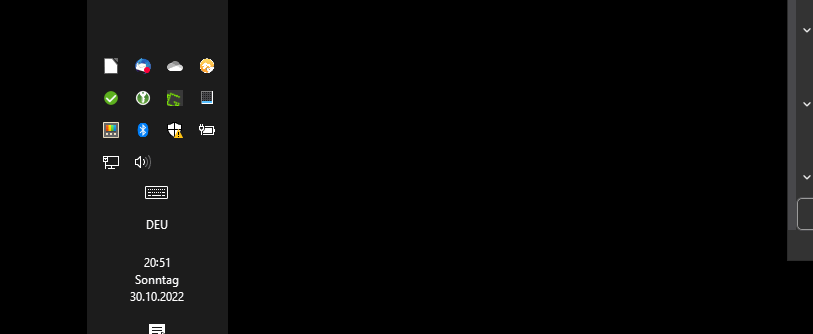
- Downlaod, install and start the DTS-X app.
- Make sure codec is loaded
- Go to Sound Settings
- Enable Surround Sound
Update 2025: Windows 11 is out, now it’s not even possible for me to easily configure it with the trick before. Surround option just disabled. Well, I gave up on Windows, with Windows 11. I only have it because, from time to time I play Fortnite. I couldn’t even be bothered anymore.
Update April 2025: I’m using Kubuntu as my main driver now…, no surround there anyhow. It might be possible somehow, but I couldn’t be bothered. Didn’t really sound like surround anyhow. Also, I have to say, I never really heared the surroundyness of the headphones. You can’t compare it AT ALL, to proper surround sound from like a speaker setup. There you hear all directions, on the headphone, not really.
Funny enough, Kubuntu doesn’t allow me to have my taskbar on the left, but here I cut them some slack 😛